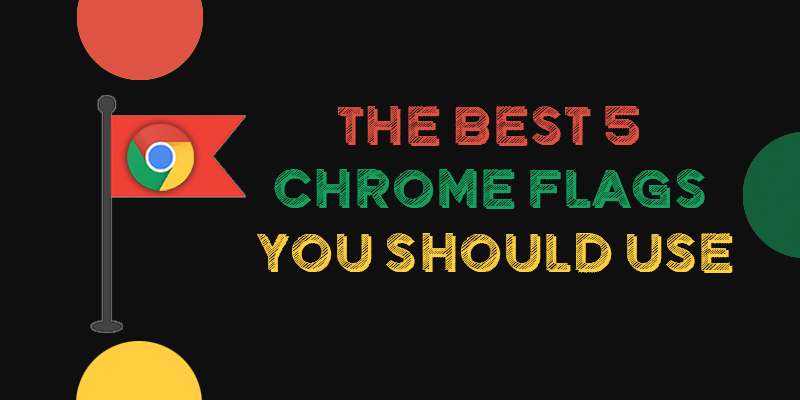
The Best 5 Chrome Flags You Should Use
Google Chrome is undoubtedly one of the best browsers in the present time and millions of people use it every day for various purposes. It includes a bunch of features, but most people don’t know about all of them. In this article, we will share the best 5 Chrome Flags with you that will add some advanced features to your browser. So without wasting much more time, let’s take a look at them. Here we go!
Reader Mode
Well, Google Chrome does not have a reading mode feature in its default settings, so you will have to follow a few steps in Chrome Flags to enable this feature. First of all open the Chrome Flag page ( type Chrome: // flags in the search bar), now type Ctrl + F and search for the reader mode and enable this feature. Keep in mind that you will have to restart the Chrome browser after enabling this feature in order to get this feature in effect.
GPU Rasterization
You can use Chrome Flag for switching CPU processing into GPU in order to get better browsing speed. GPU Rasterization basically helps your GPU work continuously and even reduces the CPU load so that you can get a significantly faster browsing experience. So if your device’s CPU is not very powerful, then you shall enable this feature.
Tab Groups
This feature will let you create a group of tabs, you just need to enable this feature in Chrome Flag. You can use this feature to manage various tabs. Well, there is no doubt that when you open many tabs on Chrome, it becomes quite confusing. In this situation, you can use this feature to arrange tabs topic-wise so that you won’t face any problem in finding a particular tab. Tab Groups is undoubtedly an excellent feature and you should try it.
Chrome Duet
You can use the Chrome Duet feature only in Android right now, as Google has not launched this feature for Apple users. This feature will put most of the options, including tab, the home page, search, and menu at the bottom of the display instead of the top. Well, it doesn’t add any extra features to the Chrome browser. However, it’s fun to use. I will definitely recommend you try this Chrome Flag.
Parallel Downloading
You can find plenty of great Chrome Flags for speeding up the browsing experience, Parallel Downloading is one of them. It basically splits every single file you download into three parts in order to speed up the whole process. To activate this feature, you just need to type parallel downloading in the search bar of Chrome Flags and you will find this option. Just enable it and you are good to go.
Well, you can find plenty of other Chrome Flags and enable a variety of additional features, but we recommend you try at least the above-mentioned Chrome Flags. I’m sure you will get a unique browsing experience after enabling these Chrome Flags. That’s all I had to share. Thank you for reading the article.
